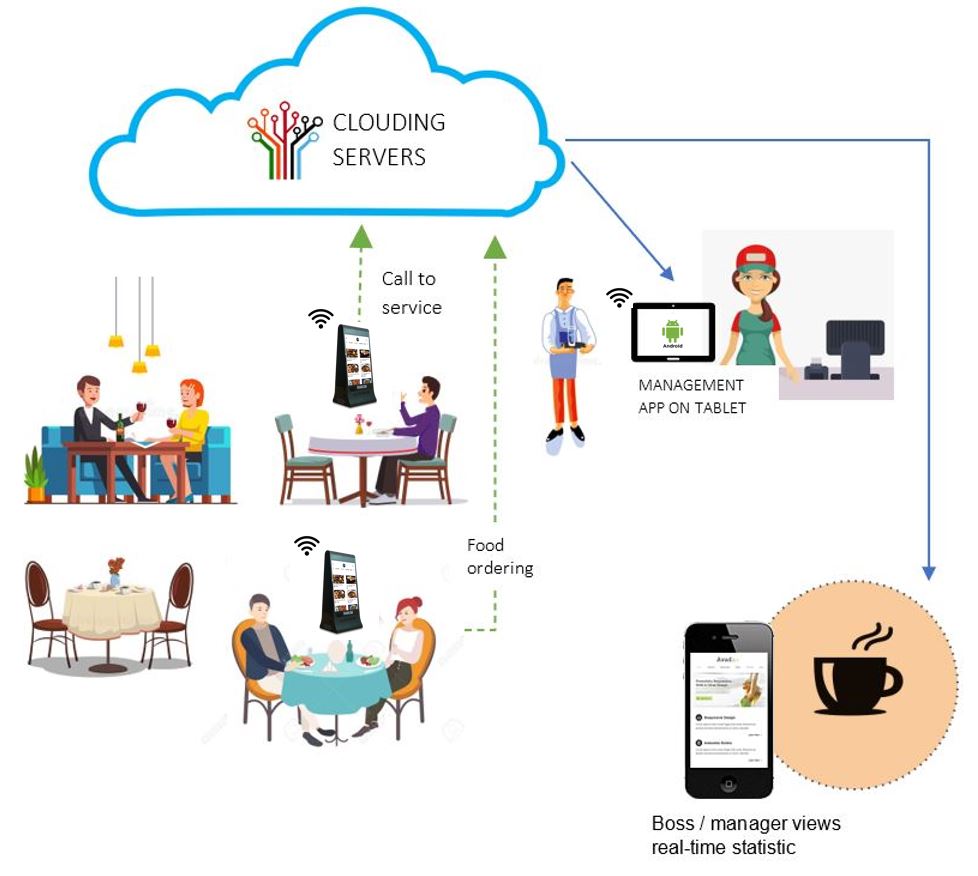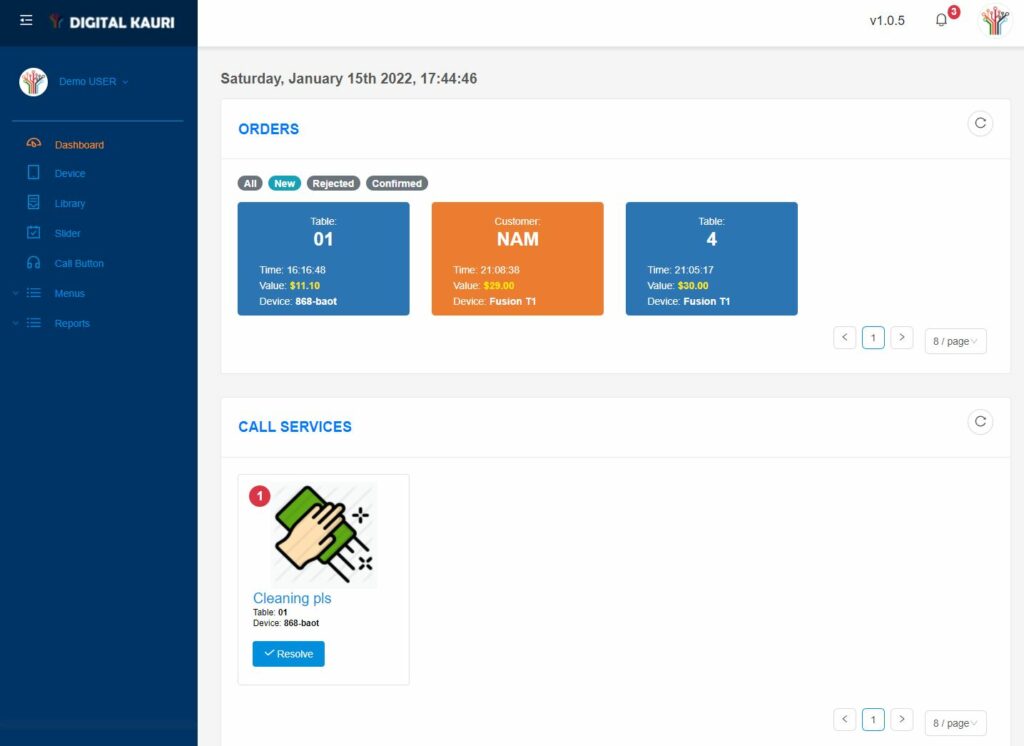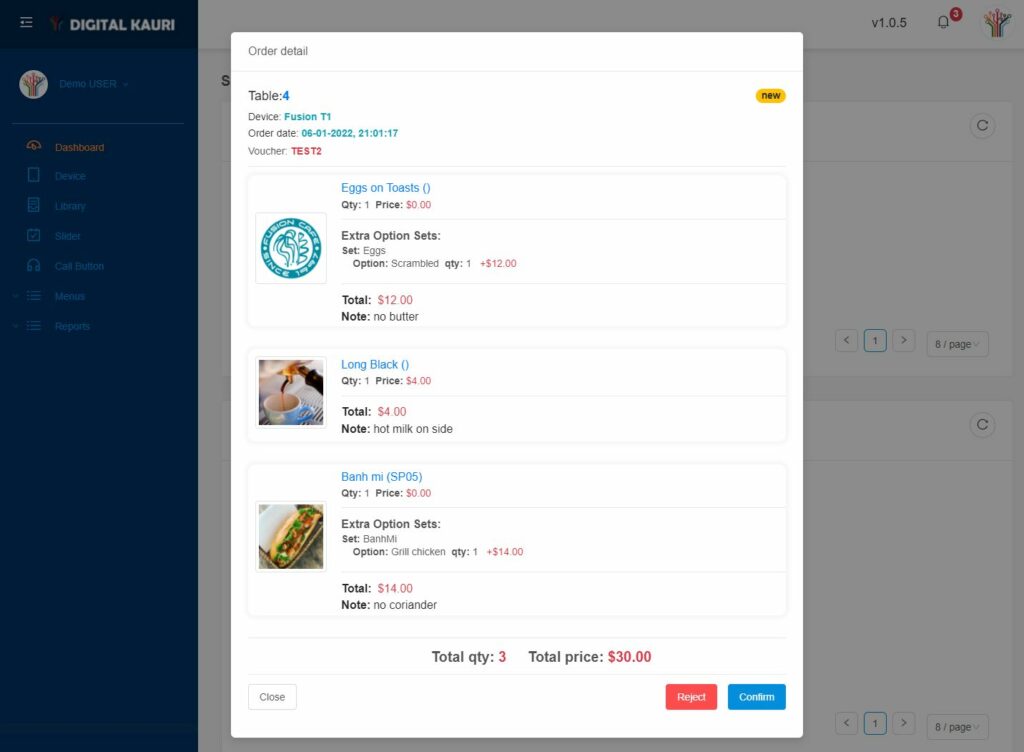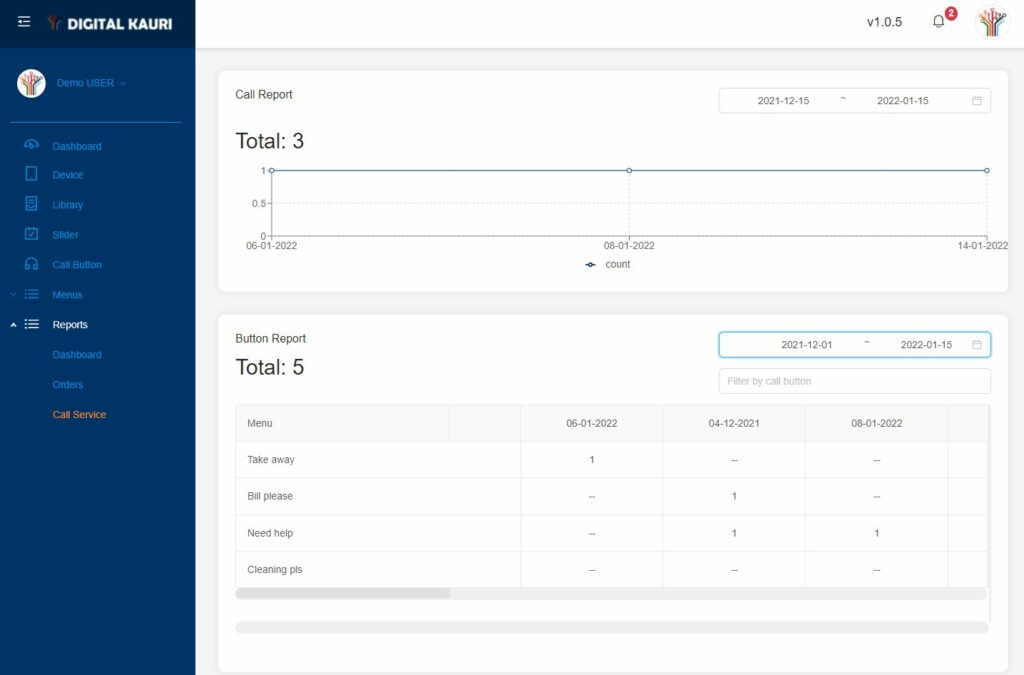TROUBLE SHOOTING
Device does not turn on
Check the battery level
SAFETY INSTRUCTION
Safety instructtions you should read.
management & statistic
We designed a simple system: people interact on the TABLER™ to do the contactless ordering or ask for service (more will come). These requests will display on the dashboard on any Android device or PC/MAC.
We have designed a simple system; people interact on the TABLER™ to do the contactless ordering or ask for service (more will come). These requests will display on the dashboard on any Android device or PC/MAC.
All TABLER™ devices need to connect to the Internet (see the TABLER setup) as well as the device that will be used for managing.
All orders and requests from clients will be displayed on the Dashboard of the Management Portal or Management App with:
- Sound notification: a short tune will be played when there is a new order or request.
- Text notifiaction : at the same time, the number of requests will be showed on the top right corner of the screen.
- View an order: tap on the selected order to view the details.
- Accept or Reject an order: tap on the desired button to take or reject an order.
PLEASE NOTE: IN CASE USING THE OPTION ONLINE PAYMENT, THERE IS NO REJECTEMENT OPTION BECAUSE CLIENT ALREADY PAID.
- Input into your current POS: (for non-online-payment scenario): After accepting an order, you should manual input the order details into your current POS system so clients can pay to you normally via EFTPOS or Card
The resolved order will disappear on the screen. You can see all the confirmed or rejected orders by tap on buttons:
- All
- New
- Rejected
- Confirmed
All orders and requests from clients will be displayed on the Dashboard of the Management Portal or Management App with:
- Sound notification: a short tune will be played when there is a new order or request.
- Text notifiaction : at the same time, the number of requests will be showed on the top right corner of the screen.
Please note that you have to login first.
- How many time client asked for: On the button of the request, you will see a number that shows how many times client has been asked for this.
- Accept a request: tap on the desired button to take it.
There are two options:
- No online payment: in this scenario, customers order and will pay the bill later throught your POS like how they are doing now. This means you still run your business like you are doing now, nothing changes.
- With Online Payment: This option makes things fast and simple: when people order, they will pay right on the TABLER™ device via online payment channels. The payment methods are provided and controlled by professional provider, not us.
We do not save any information regarding the payment transaction or cards.
- No online payment: you will process the refund normally thought your POS or any management program.
- With online payment: you can cross check the amount of the order before process the refund.
- Log in at the Management App or https://app.dikauri.com.
- View statistic of order: click on the Report \ Orders
- View statistic of Call service: click on the Report \ Call services
Safety instruction you should read first.
Device does not turn on
Check the battery level
Charging device